How to create an IAM user with permissions?
Creating an IAM User with Permissions
Creating an IAM (Identity and Access Management) user in AWS (Amazon Web Services) is a fundamental task for managing access and permissions to various AWS resources. This guide will walk you through the steps to create an IAM user with specific permissions, ensuring that your AWS environment remains secure and organized.
Step-by-Step Guide
Step 1: Sign in to AWS Management Console
1. Login: Open your web browser and go to the AWS Management Console.

2. Sign In: Use your root account or an IAM user account with the necessary permissions to access the IAM service.


Step 2: Navigate to the IAM Dashboard
1. Services Menu: In the AWS Management Console, click on the Services menu at the top of the page.

2. IAM: Under the Security, Identity, & Compliance section, select IAM to open the IAM dashboard.


Step 3: Create a New IAM User
1. Users: In the IAM dashboard, click on Users in the navigation pane.

2. Add User: Click the Add user button.

Step 4: Step 4: Configure User Details
1. Username: Enter a unique username for the new user.
2. Access Type: Select the type of access you want to provide:
- Programmatic access: Select this option if the user requires access to AWS via the command line, SDKs, or API.
- AWS Management Console access: Select this option if the user needs access to the AWS Management Console.

3. For console access: You will need to provide a password. You can either allow the user to create their own password or set a custom password.

Step 5: Set Permissions
1. Attach Policies Directly: To assign permissions directly to the user, select the Attach policies directly option.
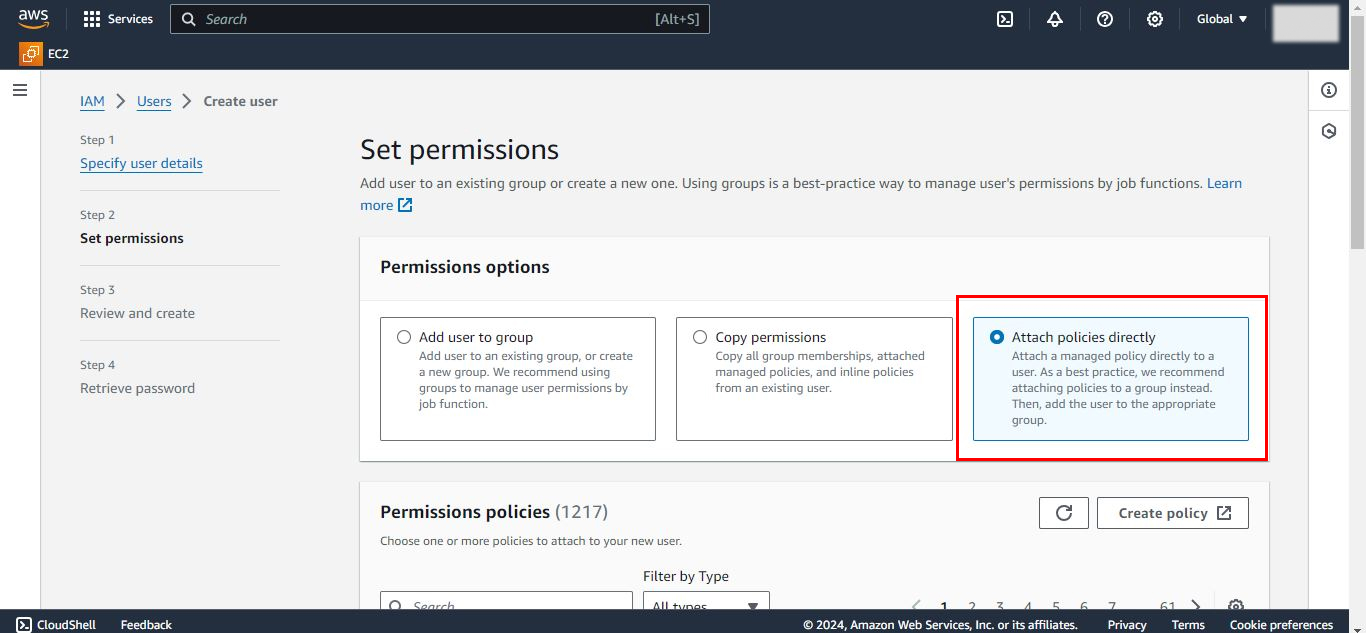
2. Select Policies: Browse or search for the policies you want to attach to the user. AWS provides several predefined policies for common use cases, such as AdministratorAccess, PowerUserAccess, and ReadOnlyAccess.
- AdministratorAccess: Grants full access to all AWS services and resources.
- PowerUserAccess: Grants full access to AWS services but does not allow managing users and groups.
- ReadOnlyAccess: Grants read-only access to all AWS services and resources.

3. You can select one or more policies based on the user’s role and responsibilities.
Step 6: Review and Tag the User (Optional)
1. Tags: Optionally, you can add metadata to the user by assigning tags. Tags are key-value pairs that can help you manage, search, and organize users.
2. Review: Review the user details and permissions. Ensure that everything is configured correctly.
Step 7: Create User
1. Create User: Click the Create user button to finalize the process.

2. Download Credentials: On the confirmation page, download the user’s security credentials (access key ID and secret access key) if you provided programmatic access. These credentials are displayed only once, so ensure they are saved securely.

3. User Credentials: Click the Download .csv file button to download user’s credential on your machine.
Step 8: Configure MFA (Multi-Factor Authentication) for Added Security
Using the AWS Management Console
1. User Details: Click on the username of the newly created user to open their details.

2. Security Credentials: In the user details page, click on the Security credentials tab.

3. Manage MFA: Click Manage under the Assigned MFA device section and follow the prompts to enable MFA. This adds an extra layer of security to the user’s login process.







Best Practices:
Least Privilege Principle: Always follow the principle of least privilege, granting users only the permissions they need to perform their job functions.
Use Groups: Instead of assigning policies directly to individual users, create groups with specific policies and add users to these groups. This simplifies permission management.
Regular Audits: Periodically review and audit user permissions and remove any unnecessary privileges.
Enable Logging: Enable AWS CloudTrail to log all IAM and AWS account activity, providing a history of API calls for security analysis and troubleshooting.
Rotate Credentials: Regularly rotate access keys and passwords to reduce the risk of compromised credentials.
Conclusion:
Creating an IAM user with appropriate permissions is crucial for maintaining security and managing access within your AWS environment. By following this step-by-step guide, you can ensure that users have the necessary access to perform their tasks without compromising the overall security of your AWS resources. Implementing best practices such as least privilege, regular audits, and MFA will further enhance the security of your IAM setup.