OpenStack - Lab 6: Managing Authentication on OpenStack with Keystone using Horizon dashboard
Managing Authentication on OpenStack with Keystone using Horizon dashboard
In Lab 6: Managing Authentication on OpenStack with Keystone using the Horizon dashboard, participants typically concentrate on configuring and overseeing authentication settings within the OpenStack environment. Keystone, the identity service in OpenStack, is a key component for managing user authentication and authorization. This lab involves using the Horizon dashboard to interact with Keystone, where participants can create and manage users, groups, and projects, and assign roles to control access levels. The lab aims to provide hands-on experience in utilizing the graphical interface for streamlined authentication management, allowing participants to configure and maintain identity services effectively. Successful completion of Lab 6 equips participants with the skills to navigate the Horizon dashboard and efficiently manage authentication settings in Keystone, enhancing the security and access control aspects of their OpenStack cloud environment.
Lab:
Managing user accounts on OpenStack via Horizon dashboard
Creating a user account
Step 1. Click on "Identity".

Step 2. Click on "Users".

Step 3. Click on "Create User".
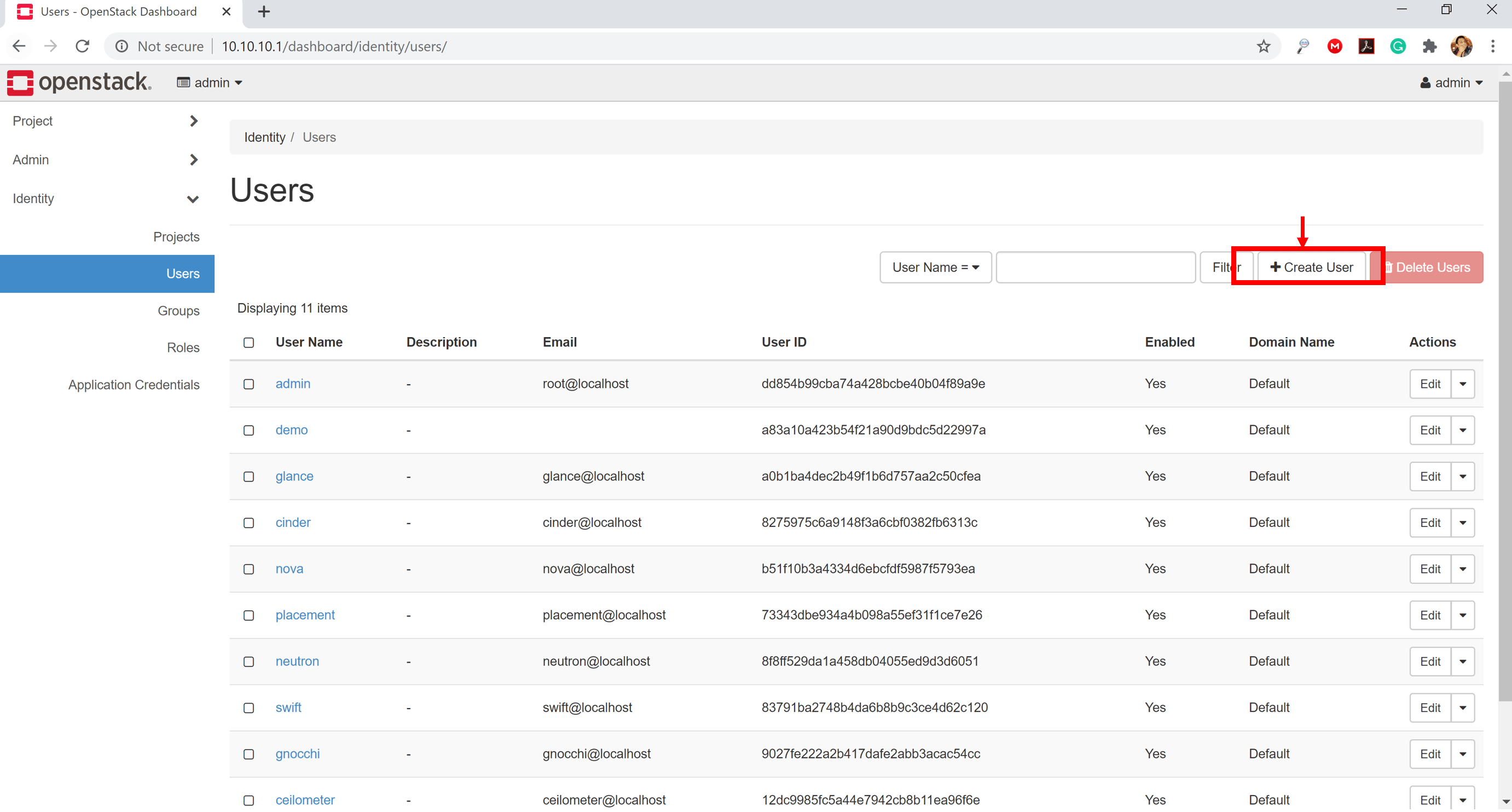
Step 4. Provide desired details like Username, Email ID, Password, Project, Role and click on "Create User".
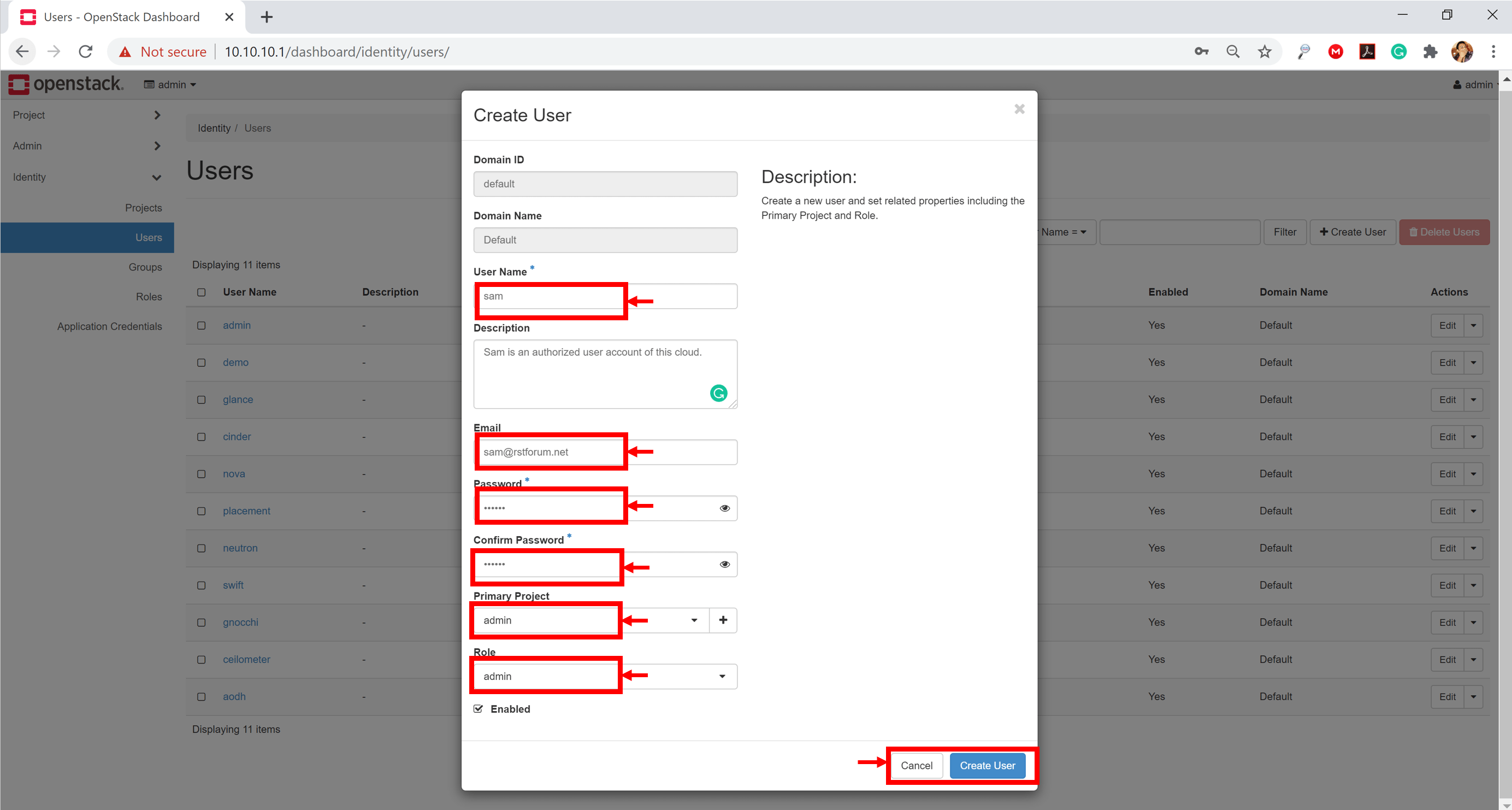
Step 5. The user is now available for login.
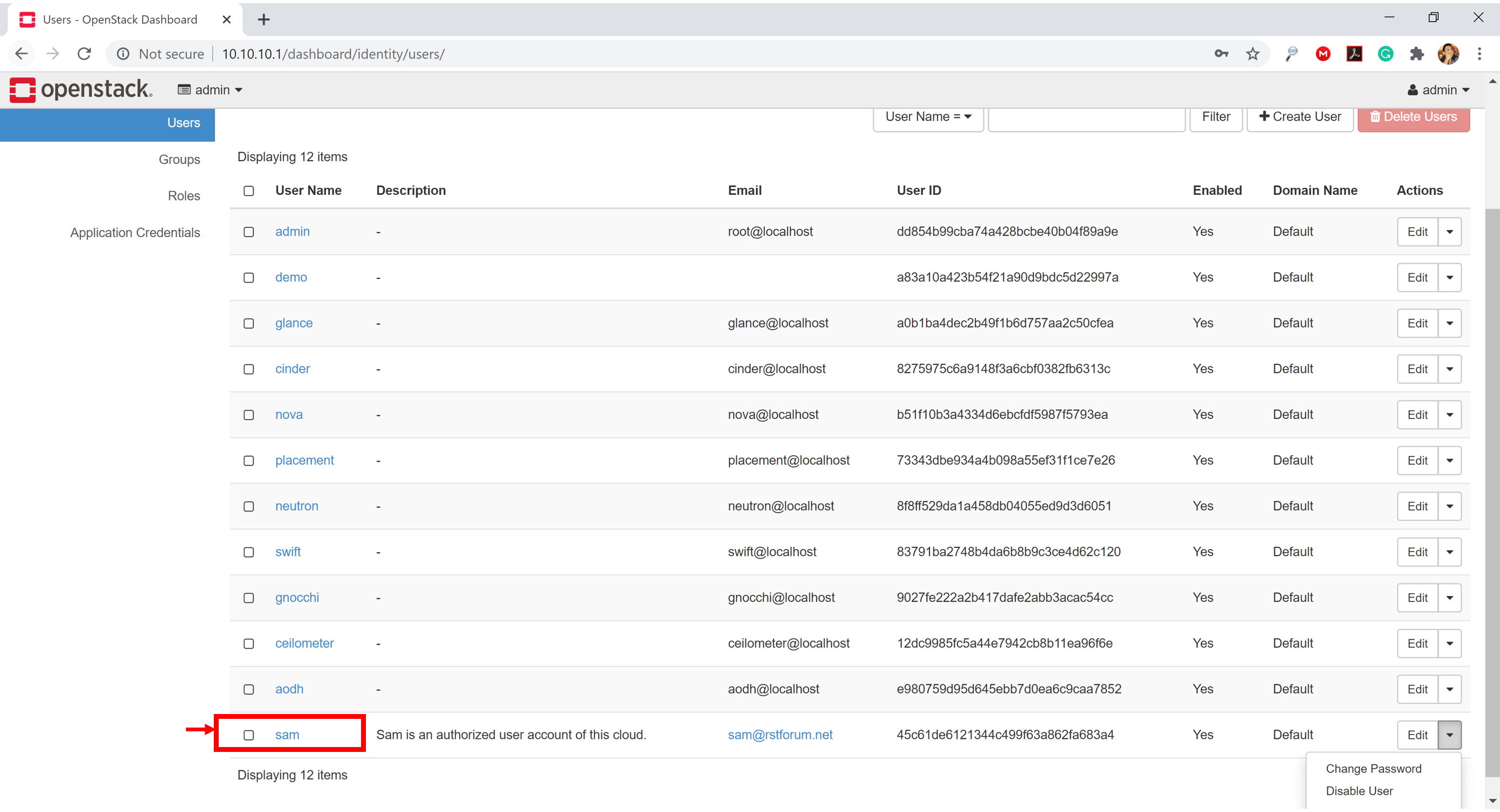
Change password for a user
Step 1. On "Users" page, select "Edit" and then "Change Password" of the user whose password is to be changed.

Step 2. Write a desired password and click on "Save".
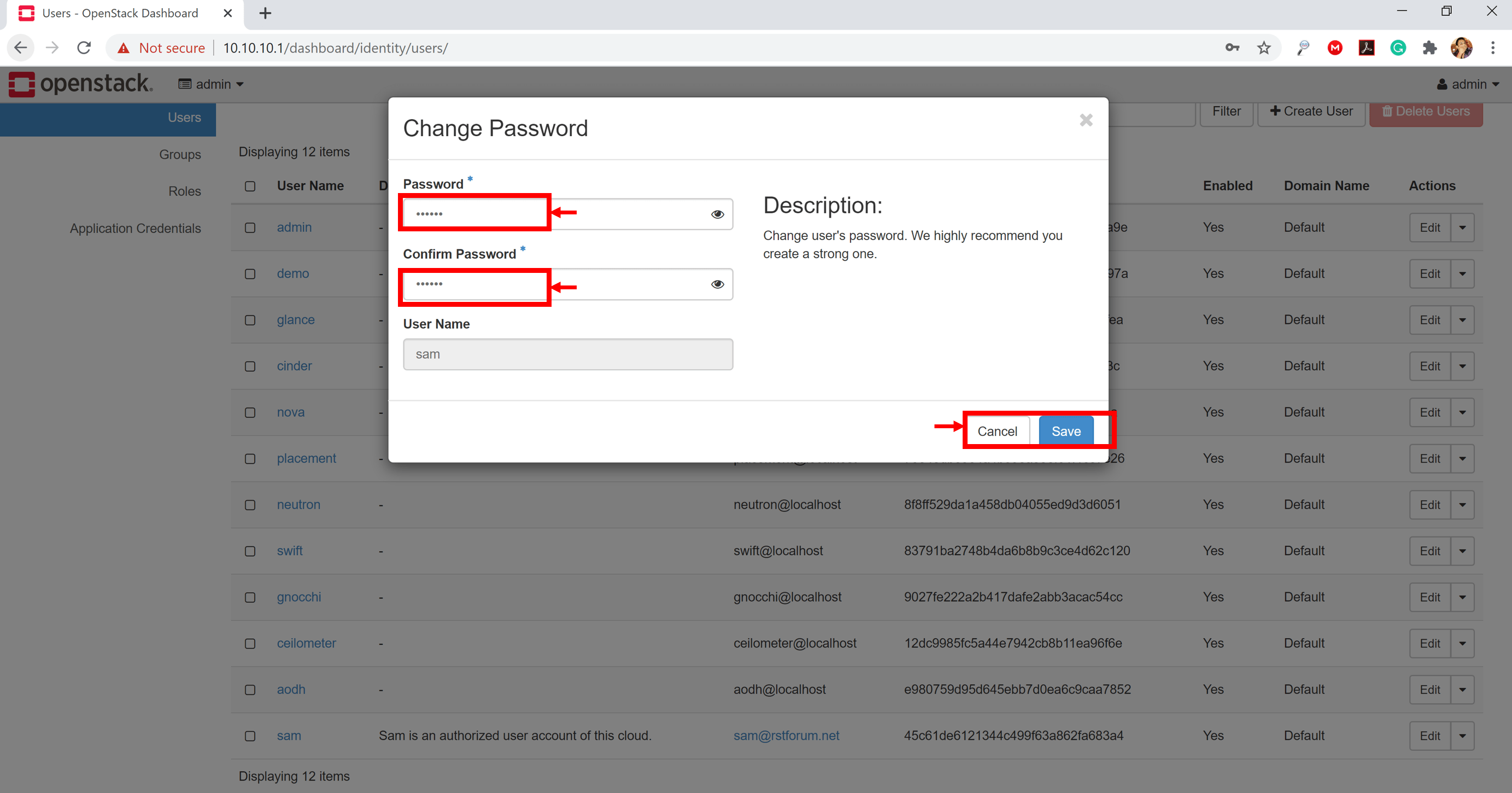
Delete a user account
Step 1. On "Users" page, select the user you want to delete and click on "Delete Users".
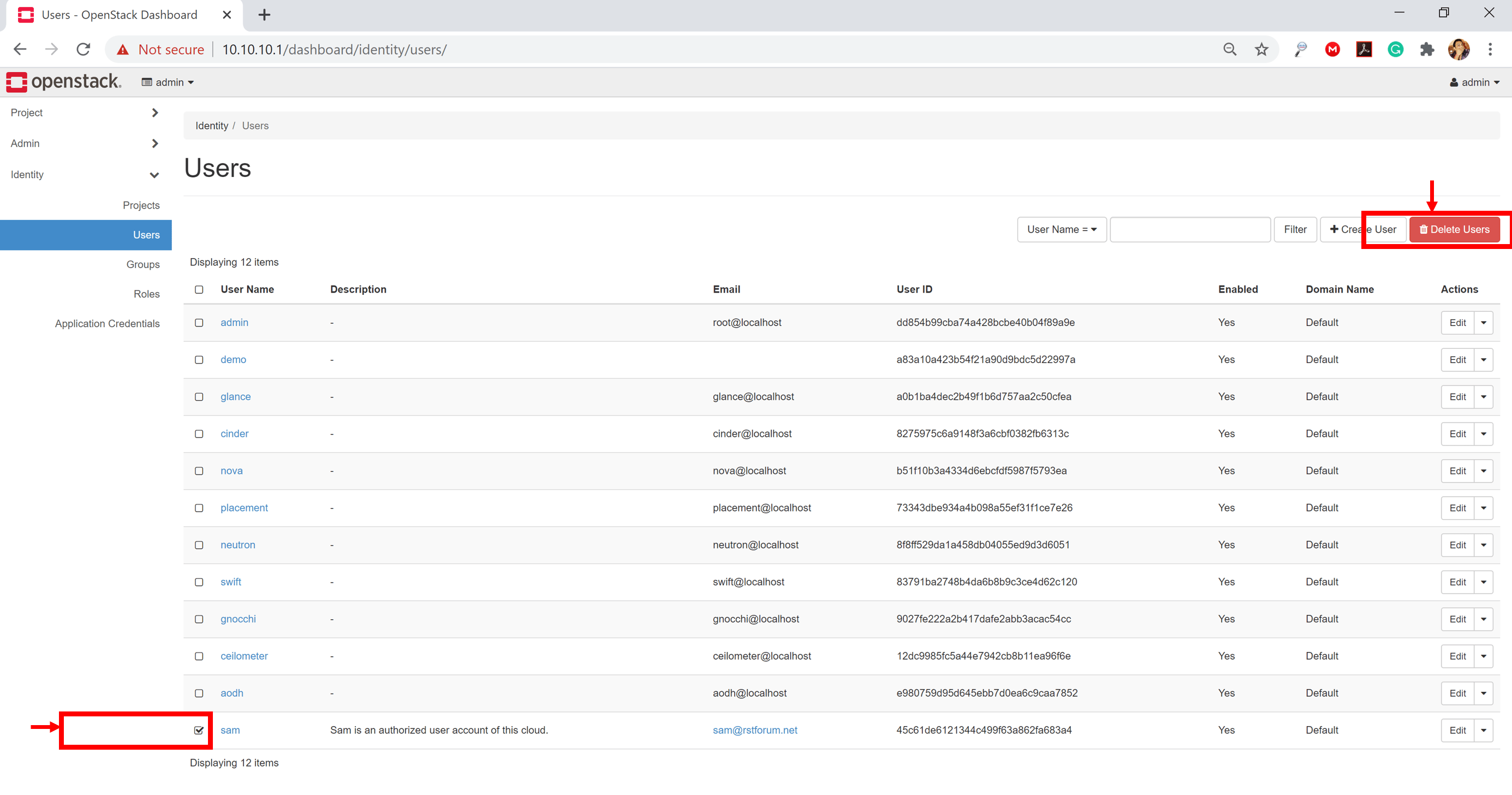
Step 2. Click on "Delete Users".
